Audio Alignment: Do you have an interest in songs or audios? Well, do you know about Audacity? It helps you record and edit audios with the best features ever. You can make ringtones, transfer tapes, mix stereo tracks, split tracks and so much more.
- Sponsored Links -
Aligning the audio means to align the tracks in such a way that the audios start at the same point, considering their waveforms. This is to ensure that the recorded tracks are properly synchronized with one another.
How ‘Track’ menu can help
Go to the menu and find the ‘Tracks’ option. Click on it and a sub-menu will pop up. It will show different ways in which you can align different audios together. Let us see all the variants available in the Align submenu and understand their uses.
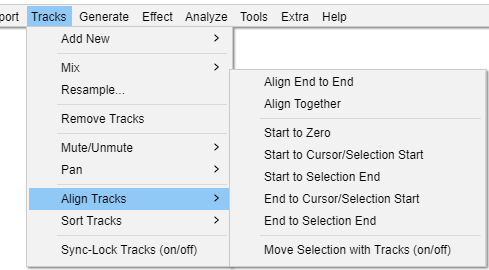
- Align End to End: Based on the order in which the tracks are available in the project, this option will align it in the same order. This is in a way, where the second audio will start after the first ends. The third will start after the second ends, and so on.
- Align Together: This is another very useful feature of alignment available in Audacity. You can align different audios in a way that they start at the same time and can be aligned together.
- Start to Zero: This feature helps you to start the audios at the start of the whole project. That is, actually starting from the extreme beginning, i.e. from zero.
- Start to Cursor/Selection Start: This is yet another useful feature in which you can align the audios starting from the position of the cursor. The selected audios will be aligned to the starting of the selected position.
- Start to Selection End: This will let you start the audio track from the end of the selected position.
- End to Cursor/Selection Start: The end of the selected audio will be aligned to the currently selected position.
- End to Selection End: The end of the track selected will be align to the end of the position selected.
A striking feature for visually impaired users
For the visually impaired, you can align audios without using the mouse This can be easily done by using the time shifter feature available in Audacity. This option is available in the Tools Taskbar. Or, you can simply just click F5 to enable and use this feature.
Marking the Alignment points
A lot of users find aligning different audios to make a remarkably awesome track a very useful feature. So, rather they find it easier to edit if the track end and starting are mark for future reference.
You can mark the reference points easily with the help of cursor. You can make the process easier by adding labels to it. Labels can prove to be really useful for future reference, which easily let you know about the tracks aligned.
Read more articles.




