Installing Effect, Generator and Analyzer plug-ins on Windows
| It is strongly recommended, when installing third-party plug-ins, that you thoroughly test the plug-in on non-critical project data before using it in production use on a live project. Many such plug-ins are known to fail or crash Audacity, see this Wiki page. |
Contents
- Installing Nyquist plug-ins
- Installing VST plug-ins
- Installing LADSPA plug-ins
- Installing LV2 plug-ins
- Installing Vamp plug-ins
- How can I solve Audacity crashing after I add a plug-in?
Installing Nyquist plug-ins
Nyquist plug-ins provide most of the optional effects underneath the divider in the Effect menu. They are also used to provide some of Audacity's built-in audio generators and analysis tools. A wide range of additional Nyquist effect, generation and analysis plug-ins can be obtained from Download Nyquist Plug-ins on our Wiki.
The easiest way to install a new Nyquist plug-in is to use the Tool Nyquist Plug-in Installer which is itself a Nyquist plug-in that simplifies the installation of other Nyquist plug-ins.
All Nyquist plug-ins are plain text files that have the filename extension '.NY'. This plug-in installer provides a file browser for selecting the plug-in '.NY' file, and then copies the file to the correct location. Once the plug-in has been installed, it may be enabled in the Plug-in Manager.
- Accessed by:
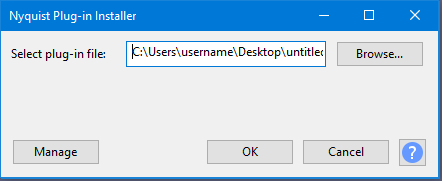
Installing a Nyquist plug-in manually
It is also possible to add a new Nyquist plug-in manually by adding it to the correct location that Audacity expects.
Place it in the Audacity "Plug-Ins" folder: Users\<username>\AppData\Roaming\audacity\Plug-Ins
To enable the new effects into Audacity so they are available in the menu, use the Plug-in Manager: Effects, Generators and Analyzers dialog.
Installing VST plug-ins
Audacity supports almost all VST effect plug-ins on Windows including "shell" VST's that host multiple VST effects.
To install new VST effects, place them in the Audacity "Plug-Ins" folder: Users\<username>\AppData\Roaming\audacity\Plug-Ins
- Windows Registry key HKCU\Software\VST\VSTPluginsPath
- Windows Registry key HKLM\Software\VST\VSTPluginsPath
- All paths specified by the "VST_PATH" environment variable
If you are installing plug-ins that come from Steinberg (including iZotope plug-ins) the installer usually automatically places these in its own plug-ins folder: C:\Program Files\Steinberg\VSTPlugins (or C:\Program Files (x86)\Steinberg\VSTPlugins on 64-bit systems).
on 64-bit PCs
All the directories where you can place VST plug-ins are searched recursively, which means that plug-ins that are inside their own folder in that directory should still be found by Audacity.}}
You can enable new VST effects in Audacity by using the menu item. This opens the Plug-in Manager: Effects, Generators and Analyzers dialog where you can select and Enable the new effects then click to load them. Next time you launch Audacity the enabled effect(s) will be cached and you will not need to re-enable them.
Why do some VST plug-ins not work or display incorrectly?
Audacity will by default display VST effect plug-ins with a full graphical interface where the plug-in supplies this.
VST instruments (VSTi) (such as synths) and real-time VST effects (that change the audio data while it's being written) are not yet supported. These will not load even if you enable or re-enable them in the Plug-in Manager: Effects, Generators and Analyzers dialog. VST 3 plug-ins are not supported.
If any plug-in displays incorrectly, you can use the Manage button ![]() in the effect's dialog then choose Options... to open the
VST Effect Options for that effect. Then remove the checkmark from the "Enable graphical interface" checkbox and click . When you reopen the effect it will display a simpler tabular interface.
in the effect's dialog then choose Options... to open the
VST Effect Options for that effect. Then remove the checkmark from the "Enable graphical interface" checkbox and click . When you reopen the effect it will display a simpler tabular interface.
| On Windows Audacity is a 32-bit application so will not see 64-bit versions of VST plug-ins, even on 64-bit operating systems. |
If you experience a problem with a specific VST effect plug-in in Audacity, please contact us.
Installing LADSPA plug-ins
The LADSPA plug-in architecture was originally developed on Linux. Audacity supports LADSPA effects on Windows as well as GNU/Linux. You can download and install a set of over 90 LADSPA plug-ins for Windows. You can then choose which LADSPA plug-ins to enable in the Plug-in Manager: Effects, Generators and Analyzers dialog.
To add a new LADSPA plug-in, place it in the Audacity "Plug-Ins" folder: Users\<username>\AppData\Roaming\audacity\Plug-Ins
Then use to enable the LADSPA effects and load them into Audacity, For details see Plug-in Manager: Effects, Generators and Analyzers.
Installing LV2 plug-ins
LV2 is a more advanced evolution of the LADSPA plug-in architecture which was originally developed on Linux. Audacity supports both LV2 effects on Windows as well as GNU/Linux. There are not yet many pre-compiled LV2 plug-ins for Windows, though it may be possible to compile some Linux LV2 plug-ins for other operating systems.
To add a new LV2 effect, place its complete ".lv2" folder (not the files alone) at the top level of any of the following searched for locations:
- Users\<username>\AppData\Roaming\LV2 (or Documents and Settings\<username>\Application Data\LV2)
- Program Files\Common Files\LV2 (or Program Files (x86)\Common Files\LV2 on 64-bit systems)
- %APPDATA%\LV2;%COMMONPROGRAMFILES%\LV2;%COMMONPROGRAMFILES(x86)%\LV2
Then use to enable the LADSPA LV2 effects and load them into Audacity, For details see Plug-in Manager: Effects, Generators and Analyzers.
Installing Vamp plug-ins
Vamp plug-ins are usually for analyzing audio so will appear under Audacity's Analyze Menu. You can do interesting things like attempt to track beats, note pitches, chords or frequencies. Any Vamp plug-ins whose output is suitable for a label track should work in Audacity on Windows. To add a new Vamp analysis tool, add the plug-in's DLL, DYLIB or SO file and any supplied category or RDF files to any of the Vamp search locations then enable the tool in the Plug-in Manager: Effects, Generators and Analyzers dialog.
How can I solve Audacity crashing after I add a plug-in?
Please see this FAQ
Please see this Wiki page for Plug-ins that crash Audacity or fail to work properly in Audacity