Installing Effect, Generator and Analyzer plug-ins on Linux
Audacity on GNU/Linux supports a large number of Nyquist, LADSPA, LV2 and Vamp effects. VST effects are now supported in Audacity on Linux and can be installed as described at VST Effects. However native Linux VST effects are quite rare. Consequently, if a specific VST effect is required on Linux, it may be necessary to employ workarounds such as running Audacity for Windows in a virtual machine.
Audacity supports 64-bit effects in VST, LADSPA and Vamp format on 64-bit Linux systems (conversely, 32-bit plug-ins in those formats will not load into Audacity on 64-bit Linux).| It is strongly recommended, when installing third-party plug-ins, that you thoroughly test the plug-in on non-critical project data before using it in production use on a live project. Many such plug-ins are known to fail or crash Audacity, see this Wiki page. |
Contents
- Installing Nyquist plug-ins
- Installing VST plug-ins
- Installing LADSPA plug-ins
- Installing LV2 plug-ins
- Installing Vamp plug-ins
- How can I solve Audacity crashing after I add a plug-in?
Installing Nyquist plug-ins
Nyquist plug-ins provide most of the optional effects underneath the divider in the Effect menu. They are also used to provide some of Audacity's built-in audio generators and analysis tools. A wide range of additional Nyquist effect, generator and analysis plug-ins can be obtained from Download Nyquist Plug-ins on our Wiki.
| unzip file.zip -d destination_folder |
Nyquist plug-ins provide most of the optional effects underneath the divider in the Effect menu. They are also used to provide some of Audacity's built-in audio generators and analysis tools. A wide range of additional Nyquist effect, generation and analysis plug-ins can be obtained from Download Nyquist Plug-ins on our Wiki.
The easiest way to install a new Nyquist plug-in is to use the Tool Nyquist Plug-in Installer which is itself a Nyquist plug-in that simplifies the installation of other Nyquist plug-ins.
All Nyquist plug-ins are plain text files that have the filename extension '.NY'. This plug-in installer provides a file browser for selecting the plug-in '.NY' file, and then copies the file to the correct location. Once the plug-in has been installed, it may be enabled in the Plug-in Manager.
- Accessed by:
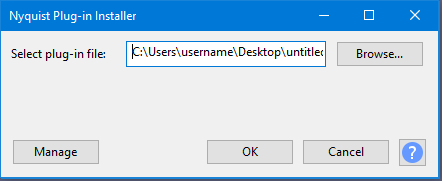
Per user installation
It is also possible to add a new Nyquist plug-in manually by adding it to the correct location that Audacity expects, it can be performed with standard user permissions.
- If it does not already exist, create a folder called .audacity-files in your home directory. Note that the dot as the first character indicates that this will be a hidden folder, so if using a graphical file browser, enable viewing hidden files (for most graphical file browsers, this is an option in the "View" menu).
- Add a sub-directory to .audacity-files and name it plug-ins. The location of this folder may be described as ~/.audacity-file/plug-ins, where "~/" means your home folder.
- Copy or move the Nyquist plug-in file (with ny or NY file name extension) into the ~/.audacity-files/plug-ins folder.
- If the plug-in includes a help file or help folder, that file should usually be copied or moved to the same location as the NY file. Check the plug-in documentation for details.
- To enable the new effects so they are available in the Audacity menu, use the Plug-in Manager: Effects, Generators and Analyzers dialog.
System-wide installation
This will install the plug-in for all users and requires root permissions.
- Copy or move the Nyquist plug-in file (with ny or NY file name extension) into:
- /usr/share/audacity/plug-ins if Audacity was installed from a repository package
- /usr/local/share/audacity/plug-ins if you compiled Audacity from source code.
- If the plug-in includes a help file or help folder, that file should usually be copied or moved to the same location as the NY file. Check the plug-in documentation for details.
- To enable the new effects so they are available in the Audacity menu for the current user, use the Plug-in Manager: Effects, Generators and Analyzers dialog.
Note that the effect is loaded per user, but will be available for loading to all users.
Audacity can currently load Nyquist plug-ins from other locations, but it is recommended to use the locations listed above. In particular, ~/.audacity-data/Plug-Ins is now deprecated as a location for Nyquist plug-ins, but at the moment it is still supported.
Installing VST plug-ins
Audacity supports almost all VST effect plug-ins on Linux including "shell" VSTs that host multiple VST effects. VST plugins for all users can be placed in a "plug-ins" folder that you must add to /usr/bin/ (if you installed a packaged version of Audacity) or to /usr/local/bin (if you installed a self-compiled version of Audacity). Root permissions will be required for these operations.
- All paths listed in the "VST_PATH" environment variable
- ~/.vst (plug-ins can be added here with standard user permissions)
- LIBDIR/vst (where LIBDIR is defined at build time)
- /usr/lib/vst
- /usr/local/lib/vst
- ~/.audacity-data/Plug-Ins (deprecated).
All the directories where you can place VST plug-ins are searched recursively, which means that plug-ins that are inside their own folder in that directory should still be found by Audacity.
You can install new VST effects into Audacity by using the menu item. This opens the Plug-in Manager: Effects, Generators and Analyzers dialog where you can select and enable the new effects then click to load them. Next time you launch Audacity the enabled effect(s) will be cached and you will not need to re-enable them.
Why do some VST plug-ins not work or display incorrectly?
Audacity will by default display VST effect plug-ins with a full graphical interface where the plug-in supplies this.
VST instruments (VSTi) (such as synths) and real-time VST effects (that change the audio data while it's being written) are not yet supported. These will not load even if you enable or re-enable them in the Plug-in Manager: Effects, Generators and Analyzers dialog. VST 3 plug-ins are not supported.
If any plug-in displays incorrectly, you can use the Manage button ![]() in the effect's dialog then choose Options... to open the
VST Effect Options for that effect. Then remove the checkmark from the "Enable graphical interface" checkbox and click . When you reopen the effect it will display a simpler tabular interface.
in the effect's dialog then choose Options... to open the
VST Effect Options for that effect. Then remove the checkmark from the "Enable graphical interface" checkbox and click . When you reopen the effect it will display a simpler tabular interface.
If you experience a problem with a specific VST effect plug-in in Audacity, please contact us.
Installing LADSPA plug-ins
LADSPA plug-ins can be installed for all users by putting the plug-ins into the Audacity "Plug-Ins" folder:
- /usr/share/audacity/plug-ins if Audacity was installed from a repository package
- /usr/local/share/audacity/plug-ins if you compiled Audacity from source code.
These locations are usually set as read-only, so the plug-ins will need to be copied as root (for example, by issuing an appropriate root command in the terminal, or by using the terminal to open a file manager application with root permissions).
To enable the new effects so they are available in the Audacity menu, use the Plug-in Manager: Effects, Generators and Analyzers dialog.
- All paths specified by the LADSPA_PATH environment variable
- ~/.ladspa (plug-ins can be added to here with standard user permissions)
- /usr/local/lib/ladspa
- /usr/lib/ladspa
- $LIBDIR/ladspa
- ~/.audacity-data/Plug-Ins (deprecated).
| export LADSPA_PATH=$LADSPA_PATH:/home/<user>/.ladspa:/usr/local/lib/ladspa:/usr/lib/ladspa |
If you wish this path to be set each time you boot, the LADSPA_PATH environment variable may be added to ~/.profile or this file may be created if it does not exist. An example of how to add the LADSPA_PATH environment variable:
| LADSPA_PATH=$LADSPA_PATH:/home/<user>/.ladspa:/usr/local/lib/ladspa:/usr/lib/ladspa export LADSPA_PATH |
For OpenSuse 64, LADSPA plug-ins may be found in /usr/lib64/ladspa. This path can be set by adding the following line to your /etc/environment file:
| LADSPA_PATH=/usr/lib64/ladspa |
LV2 and Vamp plug-ins cannot be placed in the Audacity "Plug-Ins" folder or your .audacity-files folder. LV2 plug-ins should be installed by placing the complete .lv2 folder (not the individual files in that folder) in the root of ~/.lv2, /usr/local/lib/lv2, /usr/local/lib64/lv2, /usr/lib/lv2 or /usr/lib64/lv2. Alternatively the environment variable may be set as in this example:
| export LV2_PATH=$HOME/.lv2:/usr/local/lib/lv2:/usr/lib/lv2 |
Installing LV2 plug-ins
LV2 is a more advanced evolution of the LADSPA plug-in architecture which was originally developed on Linux.
To add a new LV2 effect, place its complete ".lv2" folder (not the files alone) at the top level of any of the following searched for locations:
- ~/.lv2
- /usr/local/lib/lv2 or /usr/local/lib64/lv2
- /usr/lib/lv2 or /usr/lib64/lv2
- $HOME/.lv2:/usr/local/lib/lv2:/usr/lib/lv2 (assuming $PREFIX is /usr/local as it should be by default)
Then use to enable the LV2 effects and load them into Audacity, For details see Plug-in Manager: Effects, Generators and Analyzers.
Installing Vamp plug-ins
Vamp plug-ins are usually for analyzing audio so will appear under Audacity's Analyze Menu. You can do interesting things like attempt to track beats, note pitches, chords or frequencies. Any Vamp plug-ins whose output is suitable for a label track should work in Audacity on GNU/Linux. To add a new Vamp analysis tool, add the plug-in's DLL, DYLIB or SO file and any supplied category or RDF files to any of the Vamp search locations then enable the tool in the Plug-in Manager: Effects, Generators and Analyzers dialog.
Vamp plug-ins may be installed in
- $HOME/vamp
- $HOME/.vamp
- /usr/local/lib/vamp
- /usr/lib/vamp.
Alternatively the VAMP_PATH environment variable may be set to any of those specified VAMP installation directories. Vamp plug-ins will normally be placed in the Analyze Menu of Audacity.
How can I solve Audacity crashing after I add a plug-in?
Please see this FAQ
Please see this Wiki page for Plug-ins that crash Audacity or fail to work properly in Audacity.