Check Dependencies
From Audacity Development Manual
On-Demand Loading was an optional faster method of importing audio when importing most uncompressed files like WAV and AIFF (and on Linux, FLAC). It has been withdrawn from Audacity in version 2.3.3 and onwards.
It enabled uncompressed audio files to avoid being copied into the project, thereby saving space. Instead, Audacity keeps a reference to these files, and the project is dependent on them. Dependencies Dialog lists these dependencies and allows you to optionally remove them. You may select some, none or all the files to be copied in.
Although you can no longer create projects with dependent fiiles, you may have projects created in older versions of Audacity that still have dependencies.| If you have a project that depends on external audio files, do NOT rename, move or delete those files, otherwise your project will be missing audio. |
- Accessed by
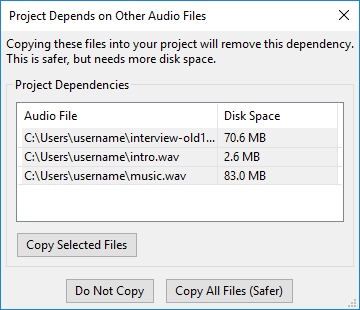
Project Dependencies
This dialog appears when you click and the project depends on other files.
- File list: When the dialog opens, you can move into the list using the keyboard by pressing <up arrow> (on Mac, focus is already in the list). You can resize the list columns by hovering the mouse over the boundary between them and then drag when the pointer changes to arrows. On Windows, hovering over a file name shows a tooltip containing the complete path to the file.
- Audio File: Lists the uncompressed files that were imported using the "Read uncompressed audio files directly from the original (faster)" option in Import / Export Preferences.
- Disk space: Shows the amount of additional disk space that will be used by the project if the file(s) are copied in. The disk space shown will depend on the default sample format of the project as set in Quality Preferences.
- Copy Selected Files: Copies the files selected in the list into the project. The project no longer depends on the selected files but still depends on the unselected files.
- Do Not Copy: Dismisses the dialog (but continues to save the project if you were saving it) without copying any of the listed files into the project. The project will continue to depend on the listed files, so you must not move, rename or delete those files, or the folder they are in.
- Copy All Files (Safer): All the listed files will be copied into the project, removing all the dependencies. You can then safely move, rename or delete those files if you wish.