A Audacity is a software that helps you in many ways. You can easily record and edit your tracks and audios. It is a premium software that helps you out with your audios and recordings. Using Audacity is fun, and easily one of the best ways to record your audios and tracks.
- Sponsored Links -
Also, you can easily modify and beautify your audio using our program. It comes with various features and tools for your audios. One such feature is controlling your playback in Audacity. This feature helps you control all the various options to play, stop and mute your audios and tracks. Though Audacity is very simple and easy to use, here are all the details about playback at Audacity for the ones who are using Audacity for the first time:
Various Buttons
Alike other applications, you can easily play, stop, pause, skip and record your audios. Here are the basics:
- To play audio, you can click on the play button.
- To stop recording it, you need to click on the stop button.
- If you want to use loop play, you need to hold the Shift key with the play button.
- To use the play cut review, you need to press the Control key with the Play button.
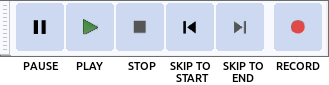
Have some work? Need to complete another task first? No worries, you can easily pause your recordings at Audacity by clicking the pause button. You can use the P key as a shortcut to this feature, and C key as a shortcut to preview the cut.
Regions
In Audacity, you can select a region of your audio in the waveform. If you press the Space key, the selected region will play once. If you have not selected the region and there is only an editing cursor, then your playback will start from the point of the cursor. Quick- Play is a feature that will help you listen to any part of the audio without removing the position of the cursor.
Use of the Keyboard
You can use various keyboard keys as shortcuts for various playback features. You can easily use them to skip your audio forwards or backward.
- To short seek backward, you can use the shortcut key left or a comma.
- To short seek forwards, you need to use the right button or a full stop.
- If you want your audio to skip long seek backward, then you can simply use the Shift key with the left key.
- You can also use the Shift key with a comma.
- To long seek forwards, you can click on the Shift key with the right key, or you can press the Shift key with a full stop.
Keyboard keys to play without changing selection
You can play any point of the audio using your keyboard keys without a single change in the selection. If you wish to play your audio for one second, press 1. To play till selection, you need to press B, and to play the cut preview, you can click on C key. Click here to learn more.
Play periods around the area of selection
You can use different keyboard shortcuts to play short periods, such as:
- Before selections
- After selections
- Before selection end
- After selection end
- Before and after selection start
- Before and after selection ends
Mute button and Solo button
You can mute your audio to stop listening to a track and use solo to play a particular track. These buttons are easily available in the Track Control Panel.
Read more articles.
- Start working with Audacity’s DC offset
- How to use the customizing toolbar layout on Audacity
- Customization in Audacity
- Playback at Audacity




