In Audacity, you can copy and then past a part of audio onto another Audio clip.
- Sponsored Links -
In the following example provided, the desired section of the track to be copied is referred to as the “source”, and track section on which the pasting operation is done is called the “target”.
The operation of the whole process is straightforward and does not require a lot of effort.
Selection Of The Appropriate Audio
With the help of the Selection Tool, select the section of audio from the source track via the click-and-drag process. For convenience, you can utilize the zoom option in the “View Menu” to improve the accuracy in selecting the source. Click here to learn more.
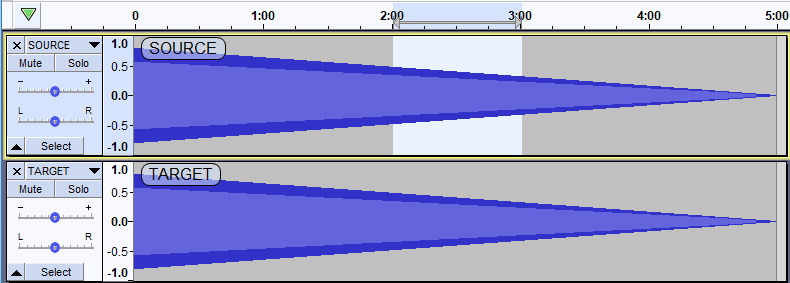
Make a Copy
You can then copy the selected audio which will be copied to the Audacity clipboard by choosing Edit -> Copy or press the shortcut Ctrl+C option.
Pasting The Selection/ Source To The Target
Application of Paste
To conduct this process, one can click on the “Edit” > “Paste” option or use the shortcut key combination Ctrl+V.
Few Restrictions in the process-
-
- You cannot copy the mono track to the stereo track as the mono audio will replicate in both channels of the stereo.
- You also cannot paste from the stereo track to the mono track.
Pasting at a particular selected point
At a specific timestamp, say 2 minutes 30 seconds, you can paste the source. If the source is one-minute long, it will start from 2 minutes 30 seconds and push the track according to its range. The track duration will increase as per the length of the source track.
Pasting over a more extended section
You can select the division over which you want to copy the source track. If the target is longer than the source, then the length of the entire audio will decrease after copy and paste .
Pasting over a shorter section
As one can paste on a more extended selection, one can also paste over a shorter selection. This will increase the length of the Audio track.
Tips
To make sure that your selection where the track is to be pasted is of precise length at a precise point, you can do the following steps-
- Select the required section and click Ctrl+C.
- Press down the Ctrl button and choose the “Select” button in the “Track Control Panel” of the target track.
- Next, press down the Ctrl button and click on the “Select” button in the “Track Control Panel” of the source track.
- Paste it by using the shortcut combination “Ctrl+ V” onto the source track.
Pasting over a different track
For pasting into a new track: first, create a new track, select the starting point, and make the paste.
Avoiding Clicks And Glitches
If you want your track to be smooth without any glitches or clicks, make sure you select the sections and paste them at zero points. Zero (0) line is a “Verticle Scale” for both source and target selections.
In the mono tracks, you can use “Select”>”At Zero Crossings”, after making rough markings.
For stereo tracks, Zero Crossings rarely work.
Read more articles.




